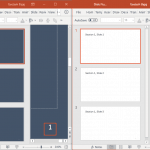Typically, you can start your slide numbering with any number. So yes, your first slide can be numbered fourth. But what if you want the opposite? Maybe, you want your fourth slide to be numbered first! This question was asked on Microsoft Answers, and Chirag Dalal of OfficeOne had an awesome answer. Here is what you need to do:
- Place your actual first three slides at the end of the presentation and start your presentation from your fourth slide. PowerPoint would number your slides from 1 and that would be the correct number for your fourth slide. Yes, we are using the fourth slide only as an example, and in your case, your choice of slide number could be whichever you like.
- Remove the slide numbers from the last three slides (which are your actual first three slides, as we shall soon see).
- Create a Custom Show so that your last three slides are placed as the first three slides in the Custom Show and the remaining slides follow those three slides.
- Next, tell PowerPoint to display the Custom Show when you start the slide show. To do this, choose the Slide Show | Set Up Show menu item (or the Slide Show tab of the Ribbon | Set Up Slide Show option). Select your Custom Show in the Show Slides section, and click OK.
Now, when you start the slide show, PowerPoint will show your first three slides without slide numbers and will sport the slide number 1 on your fourth slide, and 2 on the fifth slide, and so onward.
I wish to thank Chirag for his permission to explain this process on this post.
You May Also Like: If you want to learn about a workaround that lets you number Slide Sections individually, look at Numbering Slides from 1, Multiple Times in PowerPoint.