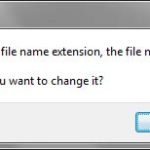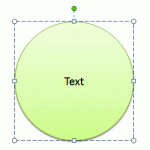Although this example uses Excel as a source of a word list, it should work with almost any program. The entire procedure uses an undocumented PowerPoint trick uncovered by PowerPoint MVP Steve Rindsberg – who called it the SneakyHAX Trick. Here is Steve’s original way to Create a PowerPoint presentation from a plain text file
This page was the result of a question posted on the PowerPoint Newsgroup:
I am a teacher and have a list in Excel of 225 “sight” words. I would like to import these words into a PowerPoint presentation with one word per slide so the kids can have electronic flash cards. Is there a way to do this without retyping each word?
Kathy Jacobs, another PowerPoint MVP answered the post – this is included here with her permission. Thank you, Kathy.
1. Save your Excel file as a text file – choose File | Save As… and choose Unicode Text (*.txt) as the File Type.
2. Open the text file in Notepad or another text editor to make sure that each word is on a separate line.
3. Launch PowerPoint and choose File | Open. In the File Type drop down menu, choose All Outlines so that your text file can be selected. Click OK.
4. Each word should end up on its own slide in the title placeholder. Format the presentation as you want. (You can even add pictures to the slides to show what the words mean.)
Tip: If you want to take it even further, make the second line of each entry the definition. Indent the second line one tab and it will become the first level bullet. Like so:
Email
A way to communicate with others via text or HTML messages
Computer
Machine that computes
Tip: To change the look of the presentation, apply a template. You’ll find several free PowerPoint templates on Indezine.
Related Link: You can read Kathy’s interview on Indezine…